Registration Process EU (eIDAS)
Information eIDAS
For EU Advanced Electronic Signature (eIDAS-AES) signatures your identity will be verified by a machine and your information with the provider will only be held for few minutes (signing sessions).
Therefore, you're being asked to repeat the specified identification process each time.
For EU Qualified Electronic Signature (eIDAS-QES) signatures your identity will be verified by a human and you stay registered for 2 years.
Therefore, you're not being asked to register again during this period and only need to provider the security factors (password / SMS code) for additional signatures.
Registration for EU Advanced Electronic Signature (eIDAS-AES)
DS EU Advanced - Access Code
DS EU Advanced - SMS Code
eIDAS-AES with ID/Pass verification
Registration for EU Qualified Electronic Signature (eIDAS-QES)
Video-Ident registration
These instructions are based on the information provided by the respective service providers. Vontobel has summarized the relevant information on this page to facilitate the setup for informational purposes only. The instructions on this page are provided “as is” and any express or implied warranties, including, but not limited to, the implied warranties of accuracy and suitability for a particular purpose are excluded to the fullest extent permitted under applicable law. In no event shall Vontobel be liable for any direct, indirect, incidental, special, exemplary, or consequential damages (including, but not limited to, procurement of substitute goods or services; loss of use, data, or profits; or business interruption) regardless of the cause and theory of liability, whether in contract, strict liability, or tort (including negligence or otherwise) arising in any way out of the use of the information provided on this page, even if advised of the possibility of incurring such damage. Please consult the instructions of the service providers directly for specific instructions.
Registration for EU Advanced Electronic Signature (eIDAS-AES)
Step-by-Step
1
After clicking Continue, a panel will pop up that asks for the code the creator of the document gave you.
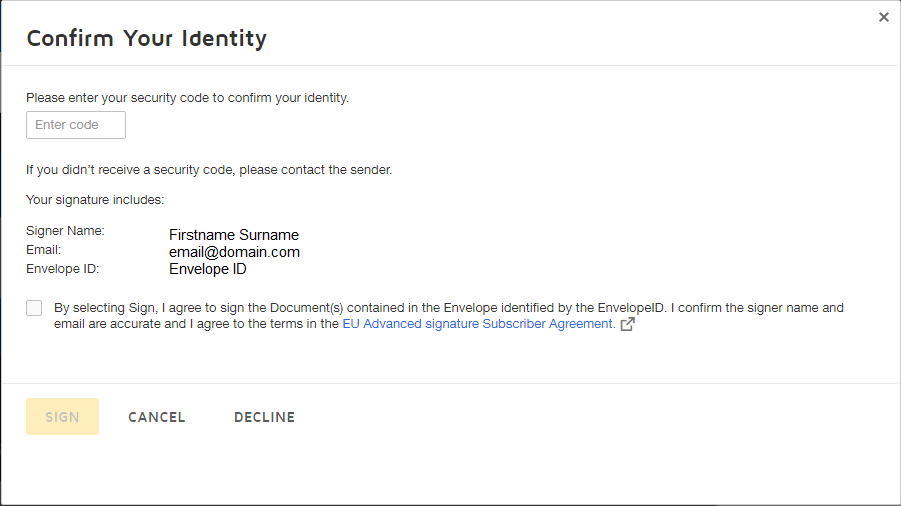
2
Fill in the code, accept the terms and select SIGN.
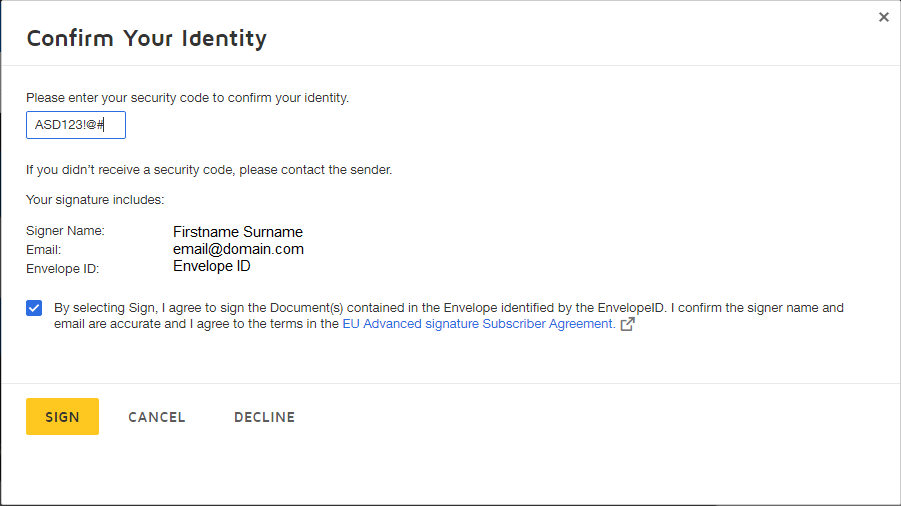
3
After successful signing, following message will appear.
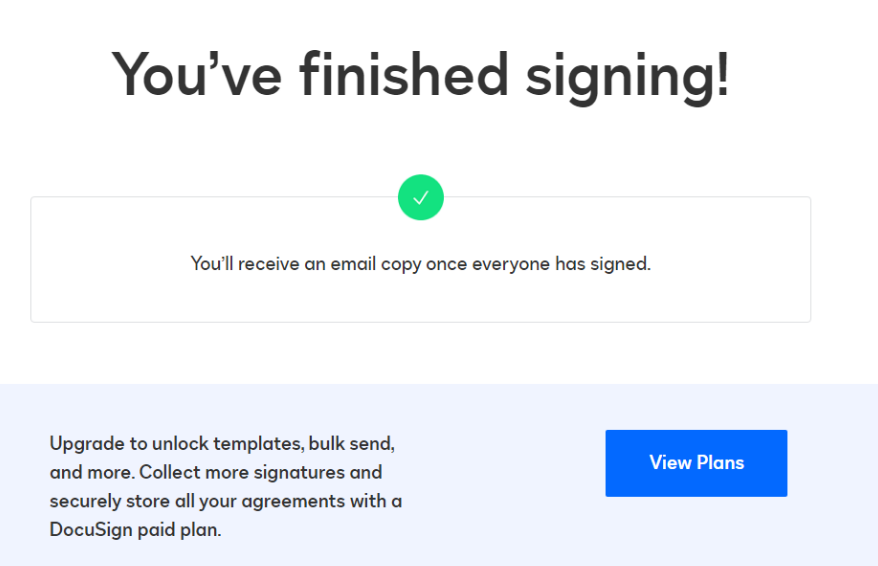
Step-by-Step
1
After clicking Continue, a panel will pop up that asks for the code DocuSign just sent you, in the mobile phone the creator of the document has declared upon the document's creation.
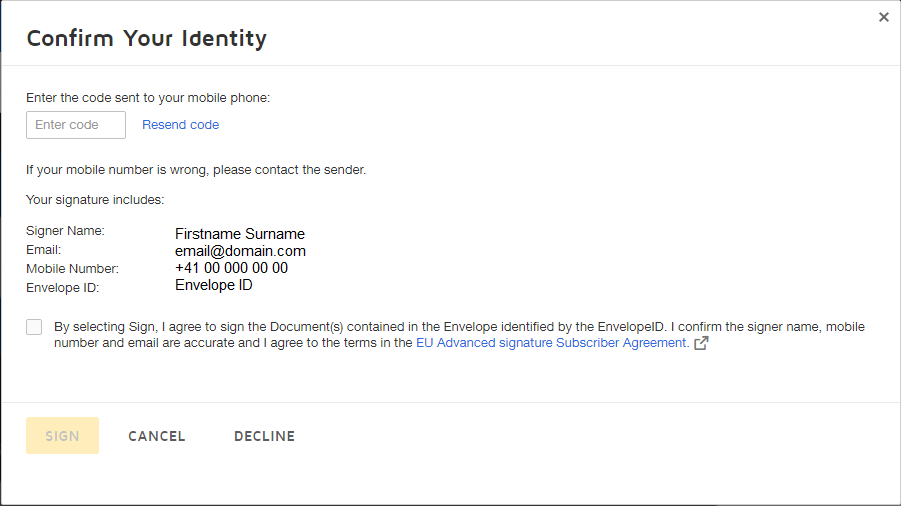
2
Fill in the code, accept the terms and select Sign.
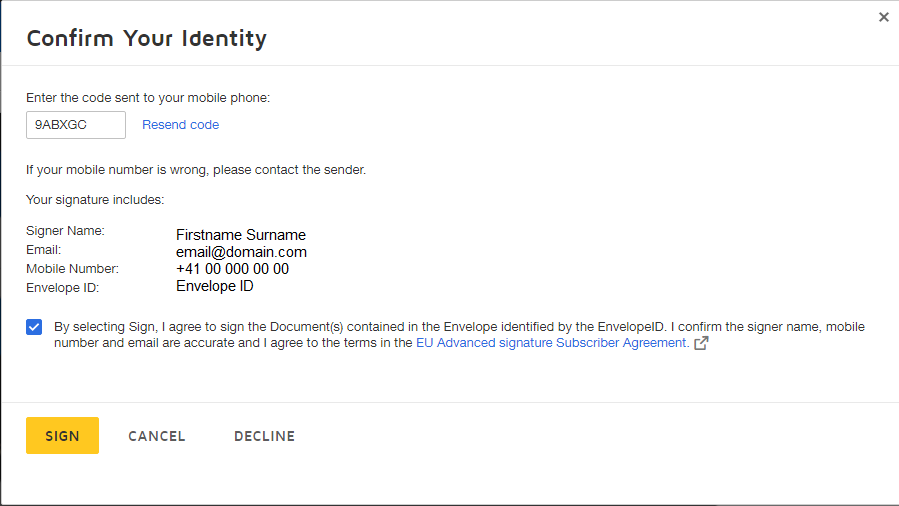
3
After successful signing, following message will appear.
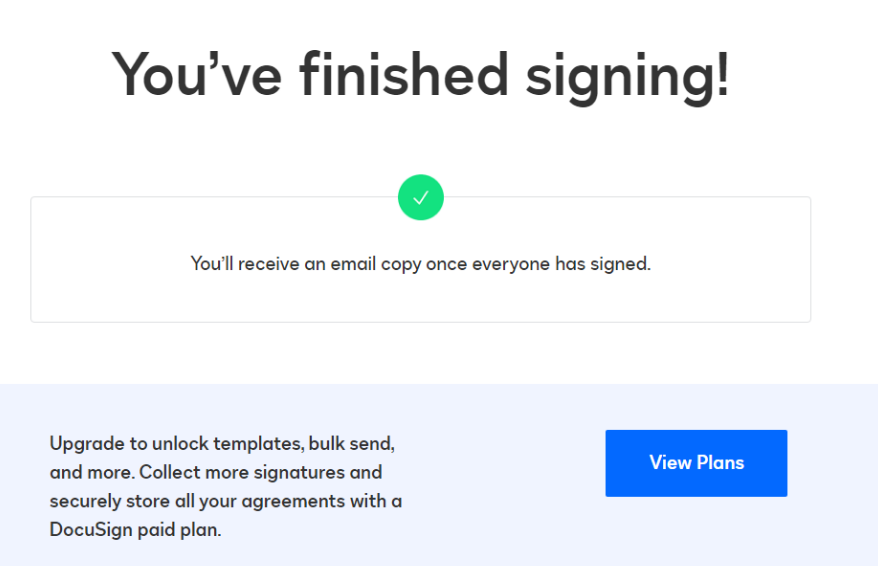
Step-by-Step
1
Start the verification process.
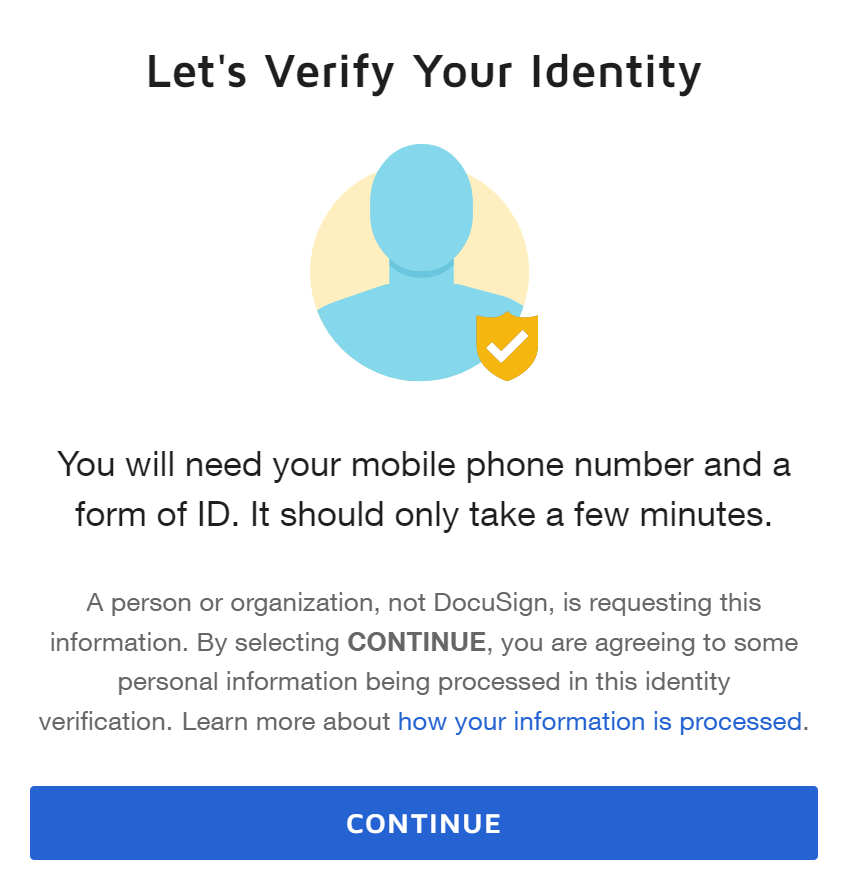
2
Select the country which has issued your passport/ID.
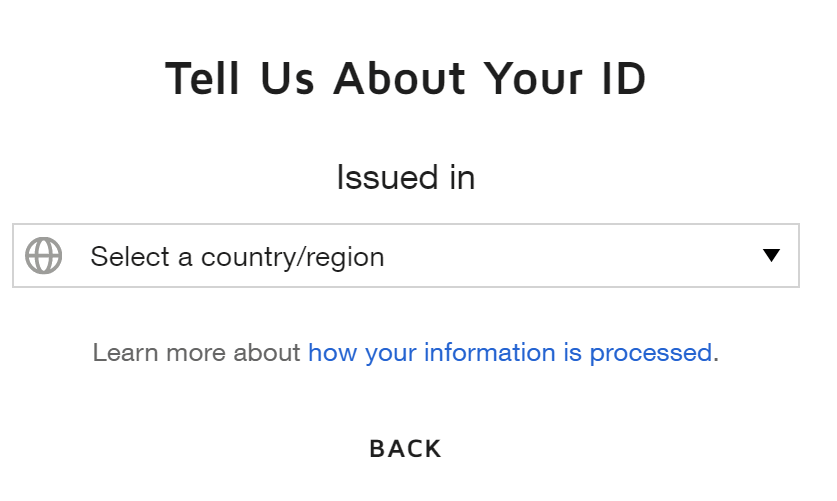
3
Select the type of the document you will be using for the verification.
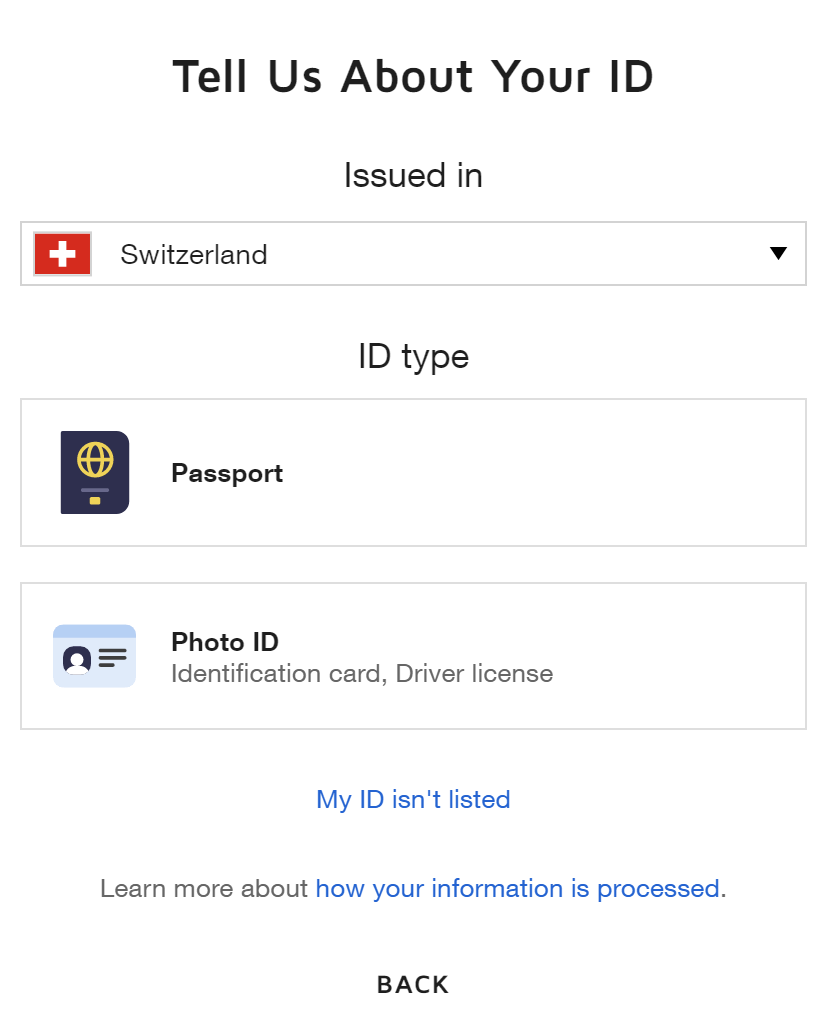
4
You can now select the way of the verification:
- (Suggested) Select Continue and then continue to the next step (A) if you prefer to do the procedure on your phone.
- Select Upload a file and continue to the next step (B) if you have already the document's photos on your PC.
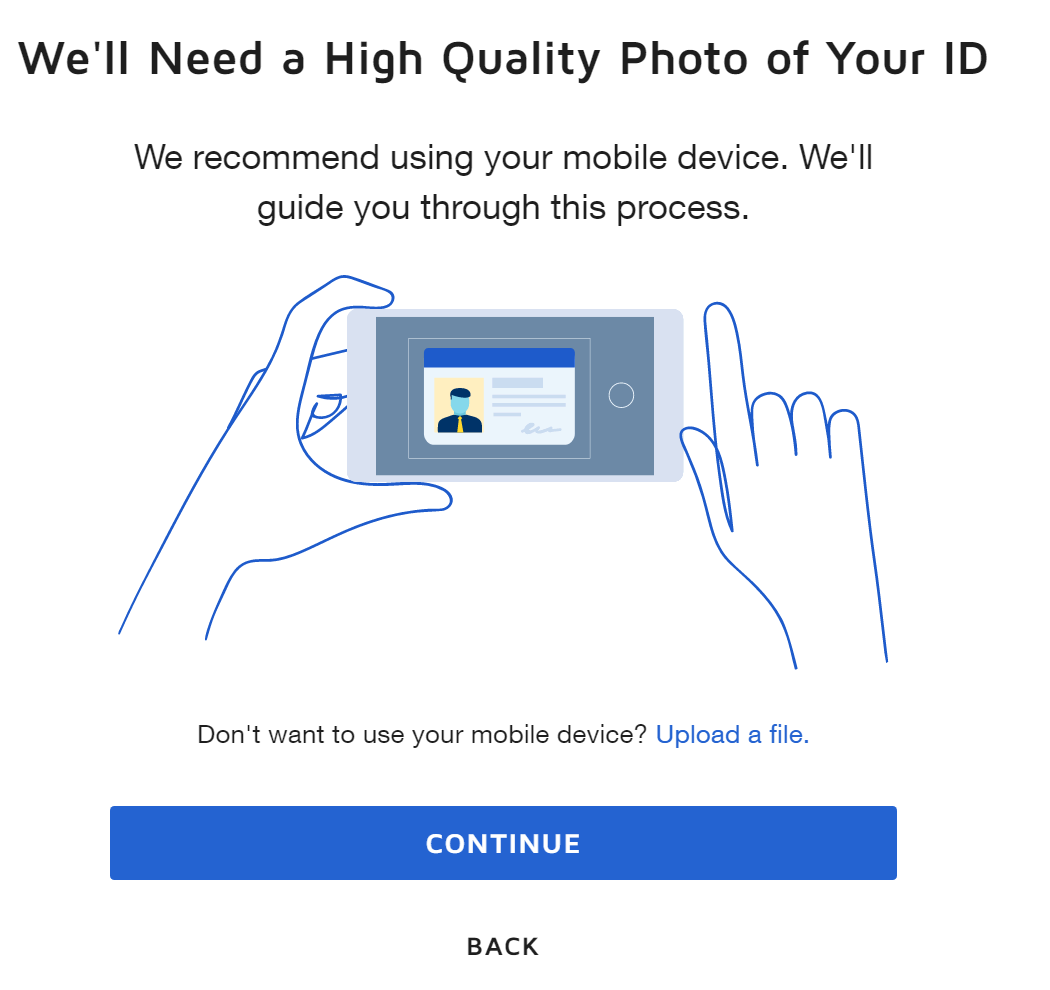
5
A. Enter your mobile phone number.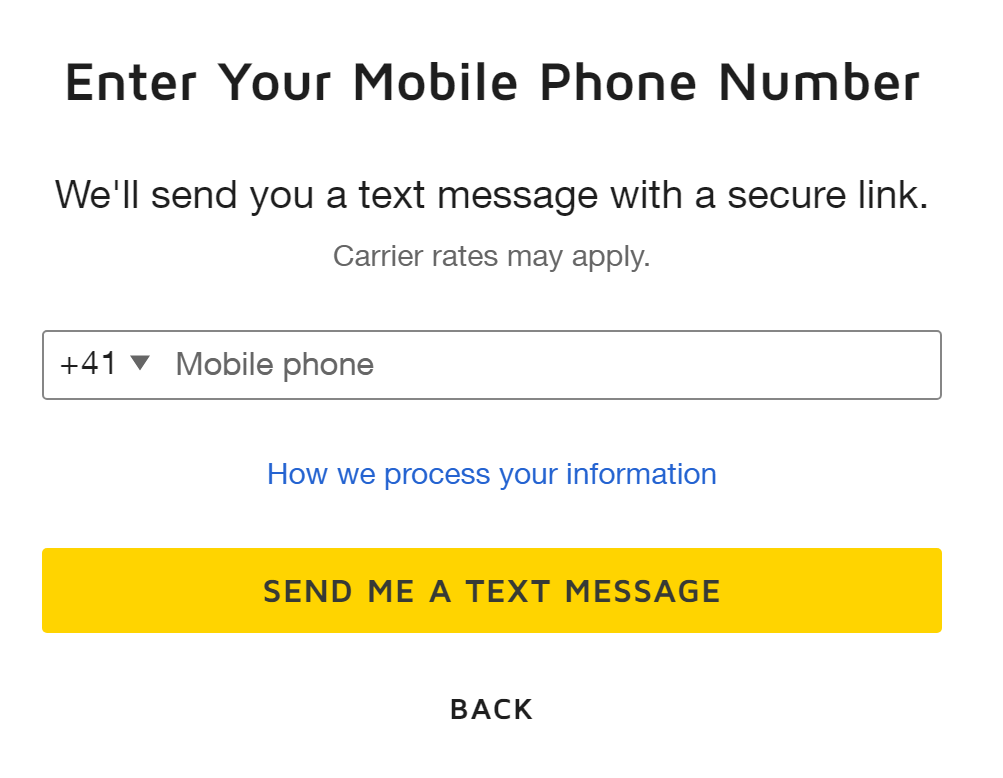
B. Upload the front of your ID / the first two pages of your passport.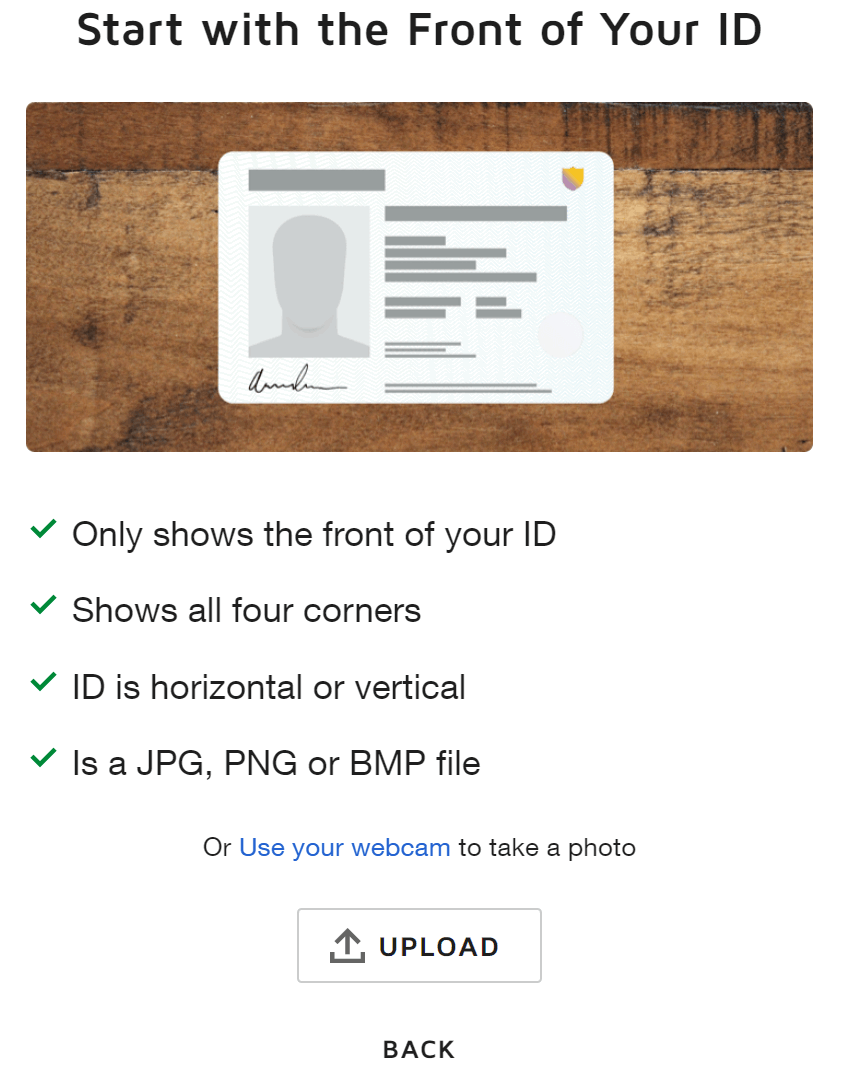
6
A. A text message with a link will be sent to your mobile phone and you will now continue on it.
B. Upload the back of your ID (skipped for passport) and go to step (10).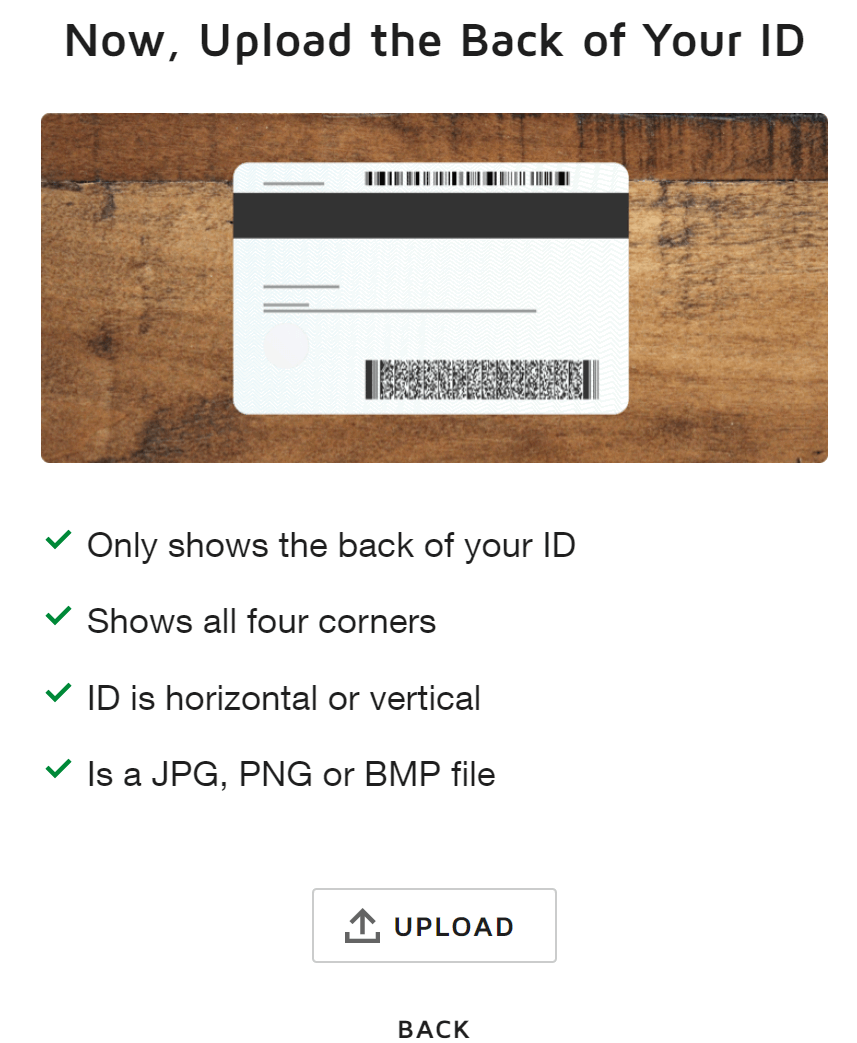
7
A. Click on the URL you received through a text message from DocuSign.
8
A. Take a photo or upload one with the front of your ID / the first two pages of your passport.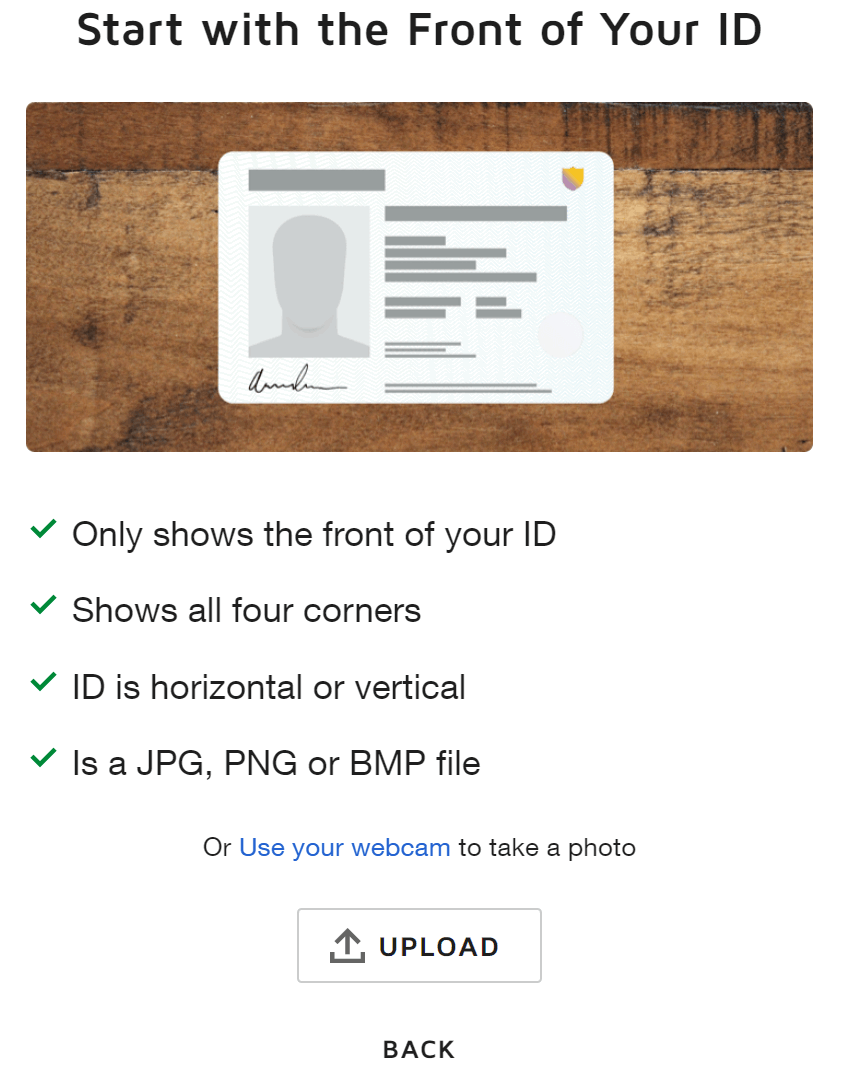
9
A. Take a photo or upload one with the back of your ID (skipped for passport).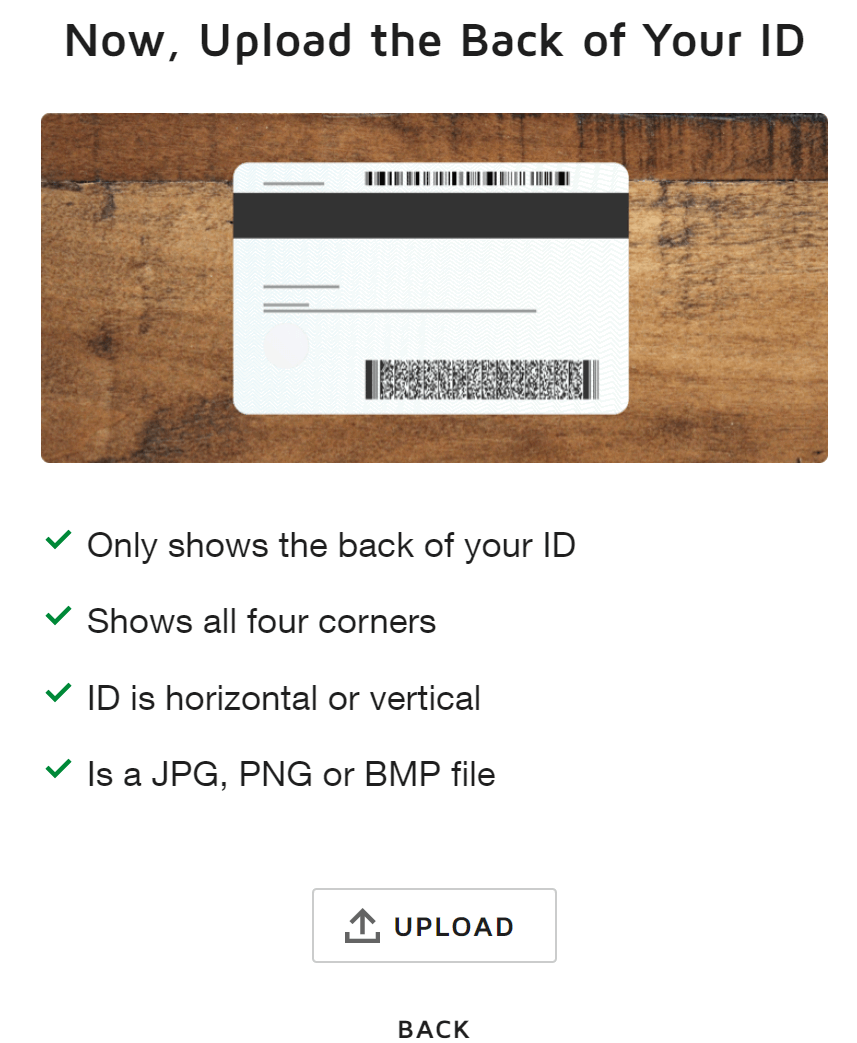
10
Your document is being verified.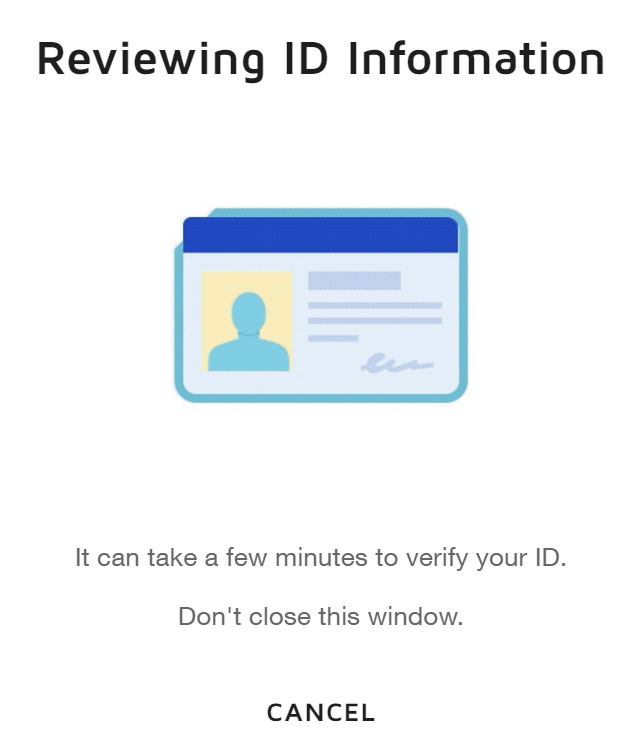
11
Success. In case of an error make sure you are on the latest Android or iOS version.
- If you used the mobile method (A), you can now continue the next step on your PC.
- If you directly uploaded the verification document from your PC (B), you are finished with the verification, and you can now sign the document
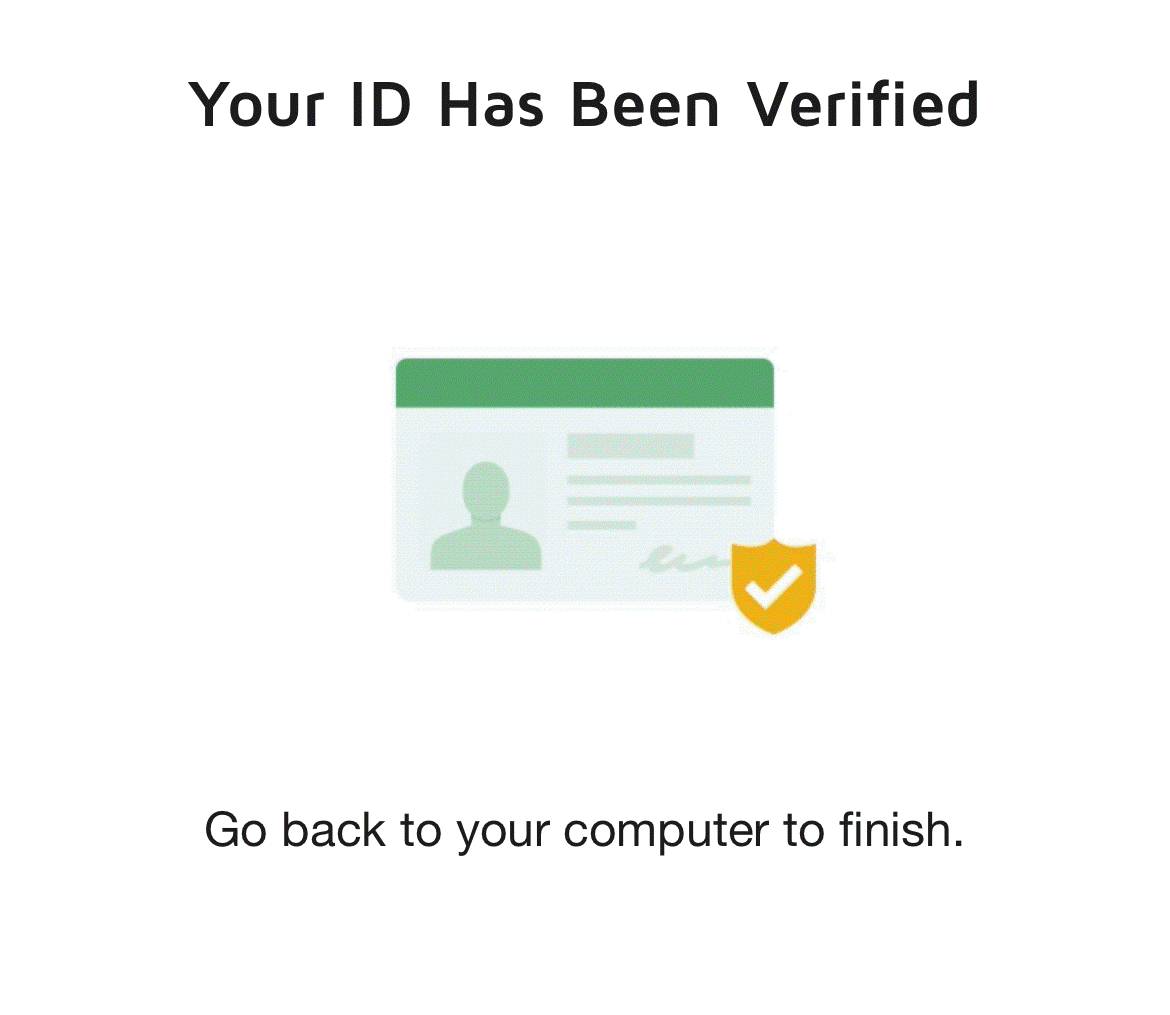
12
A. Insert the code from the text message DocuSign will send you and continue.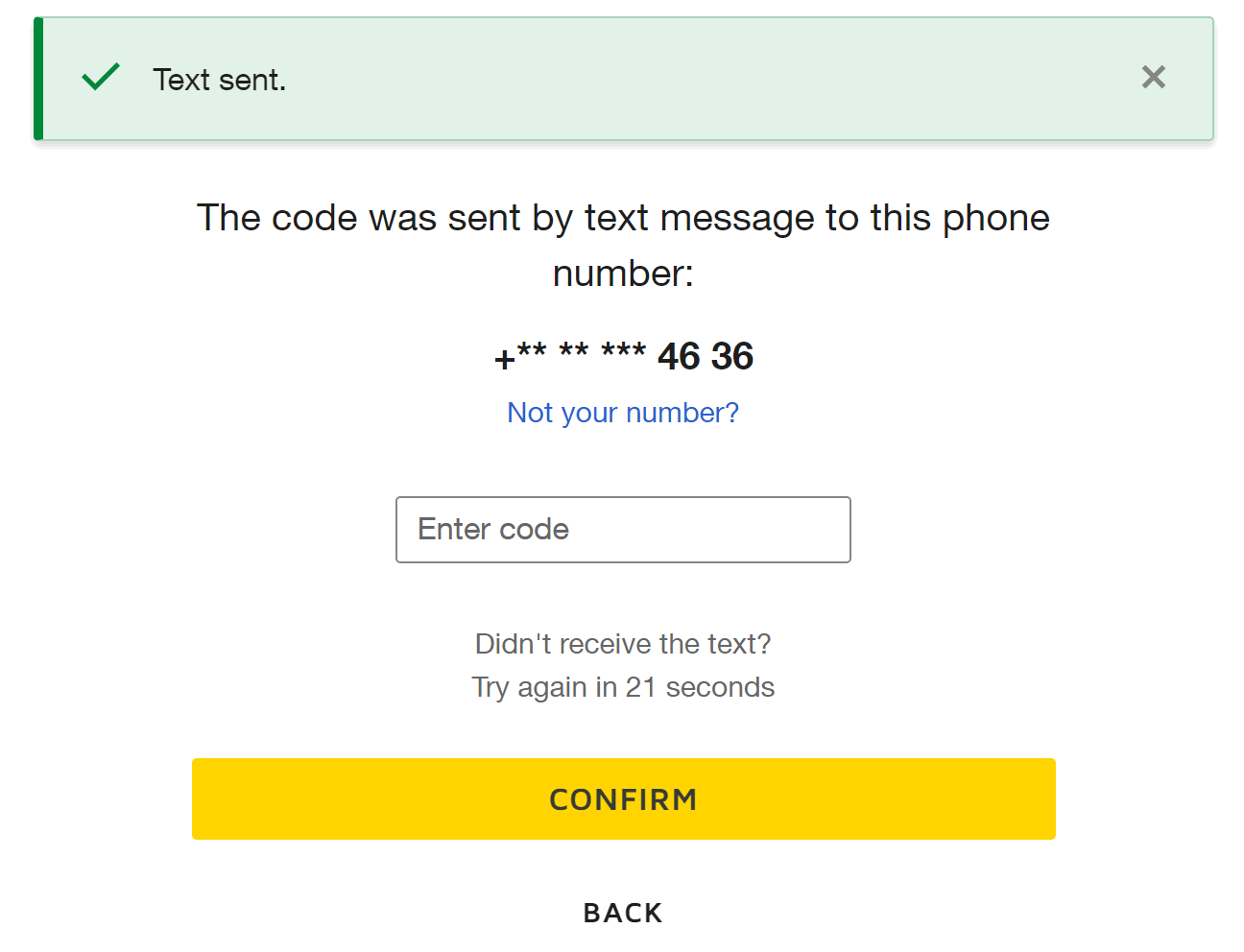
13
A. You are now verified and can sign your document.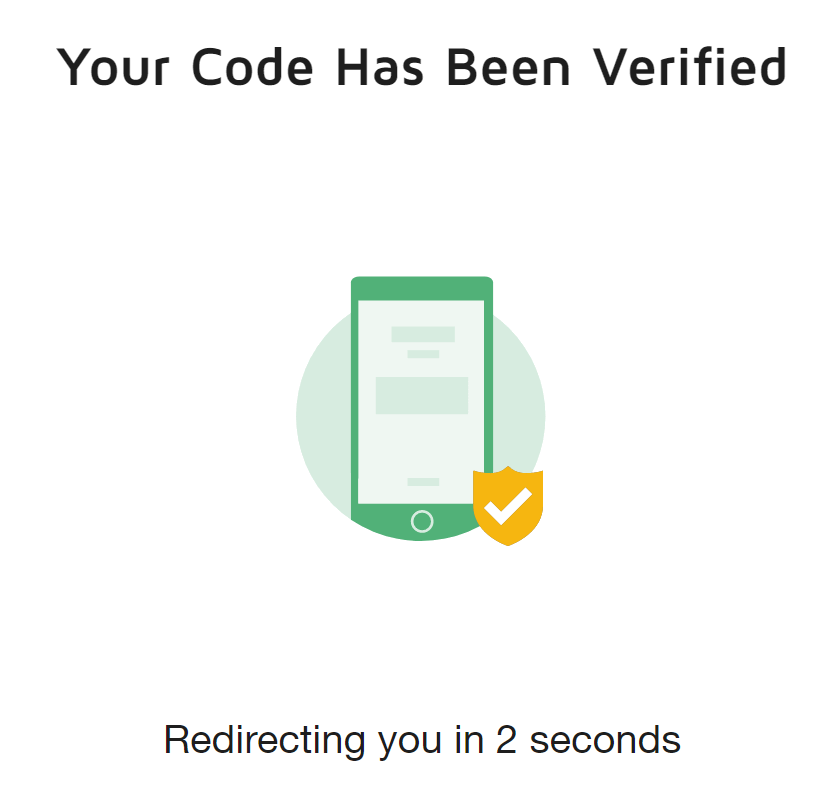
Registration for EU Qualified Electronic Signature (eIDAS-QES)
Step-by-Step
1
To start the identification process, please choose smartphone app option.
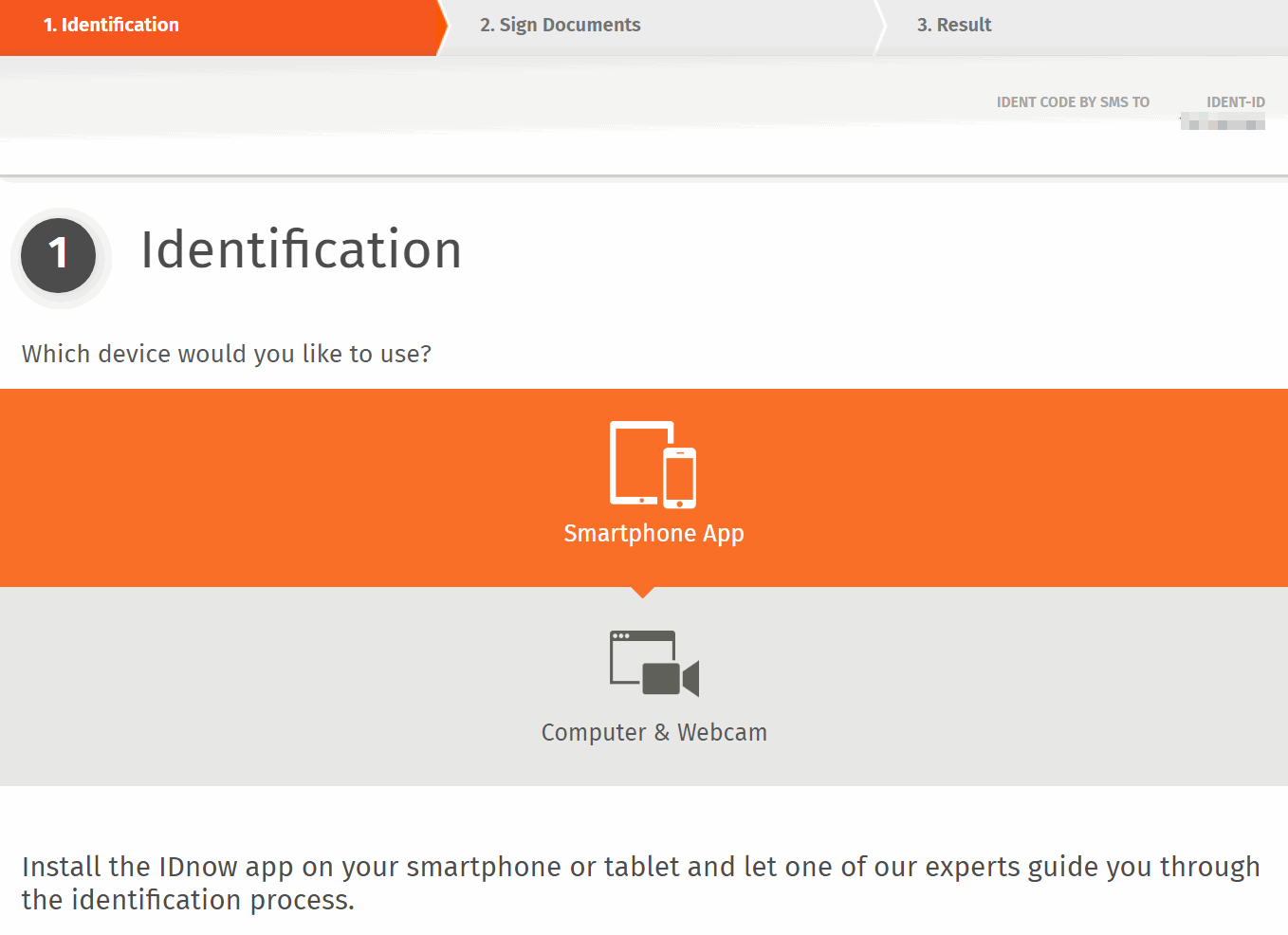
2
If the application is already installed on the smartphone, please enter the code; otherwise, the user's mobile phone must be entered in the box and the app "IDnow Online-Ident" must be installed via the app store.
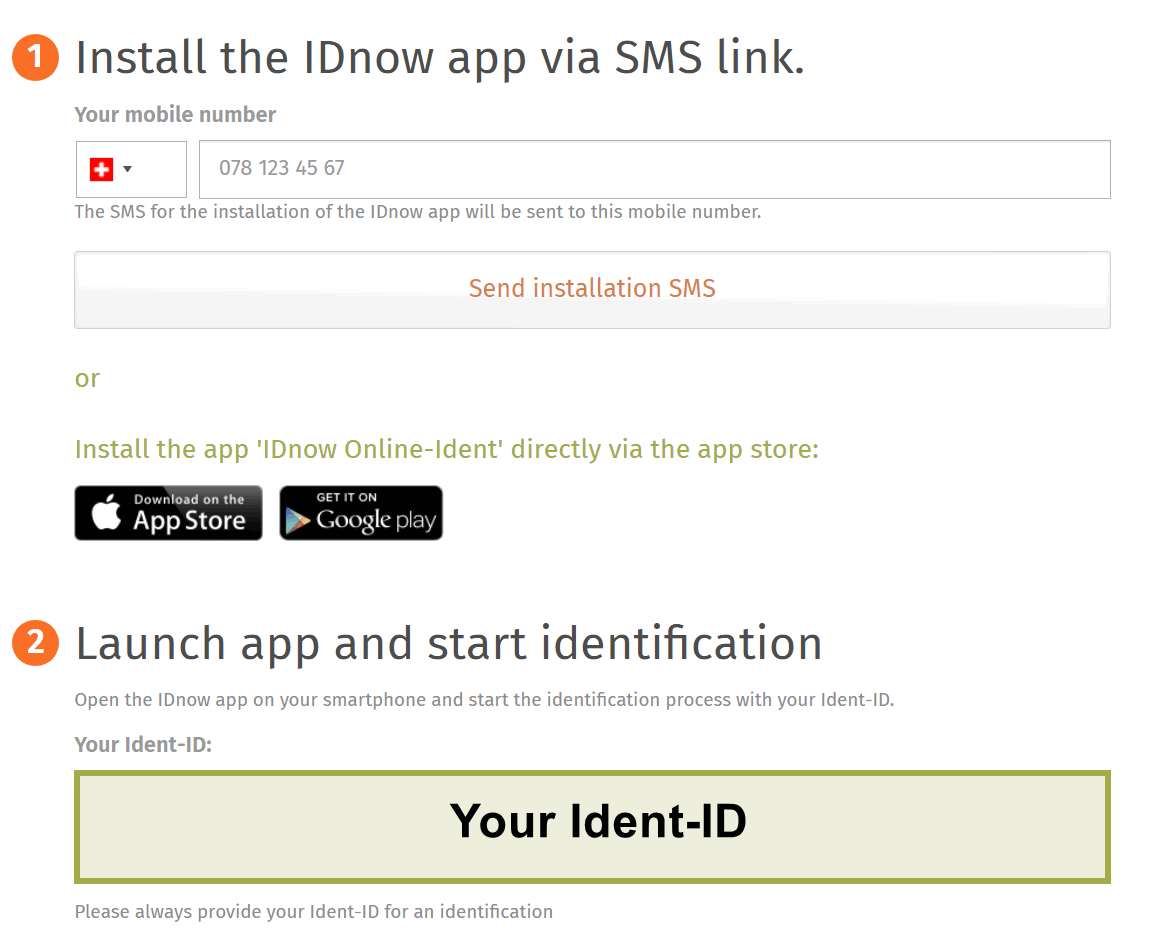
3
When the application runs on the smartphone, it waits for the code. Please enter your personal "Ident-ID" (see below step in the green box)
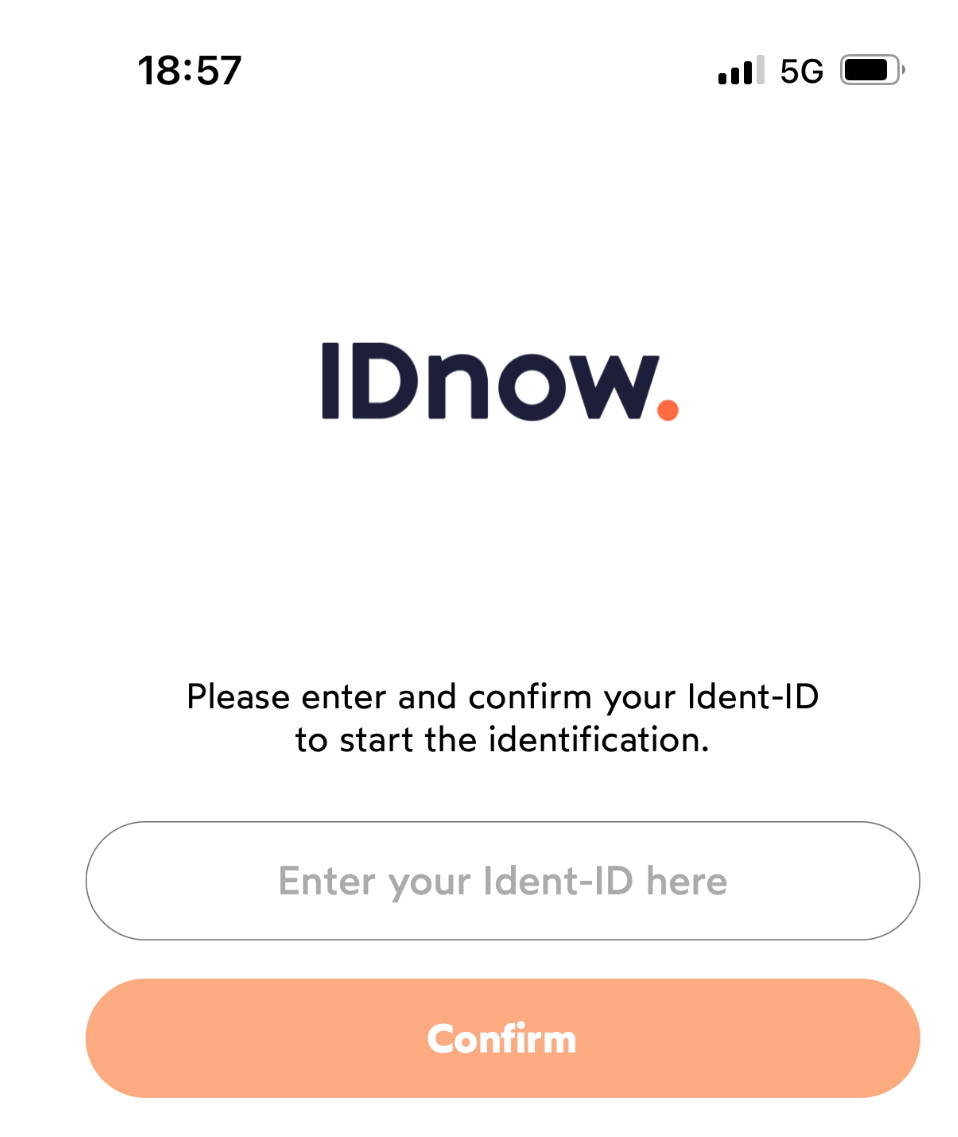
4
Afterwards, the front and back face of the user's identity card must be properly scanned.
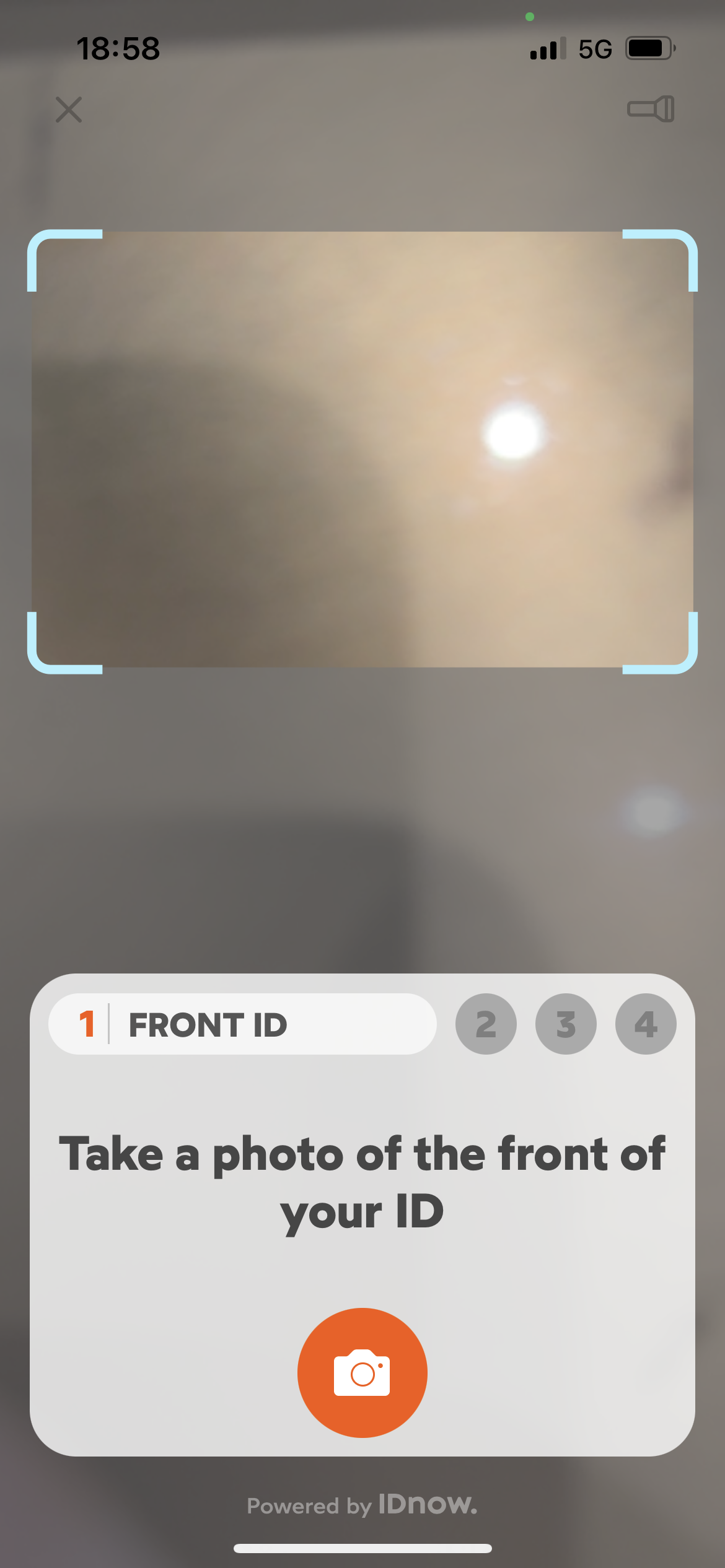
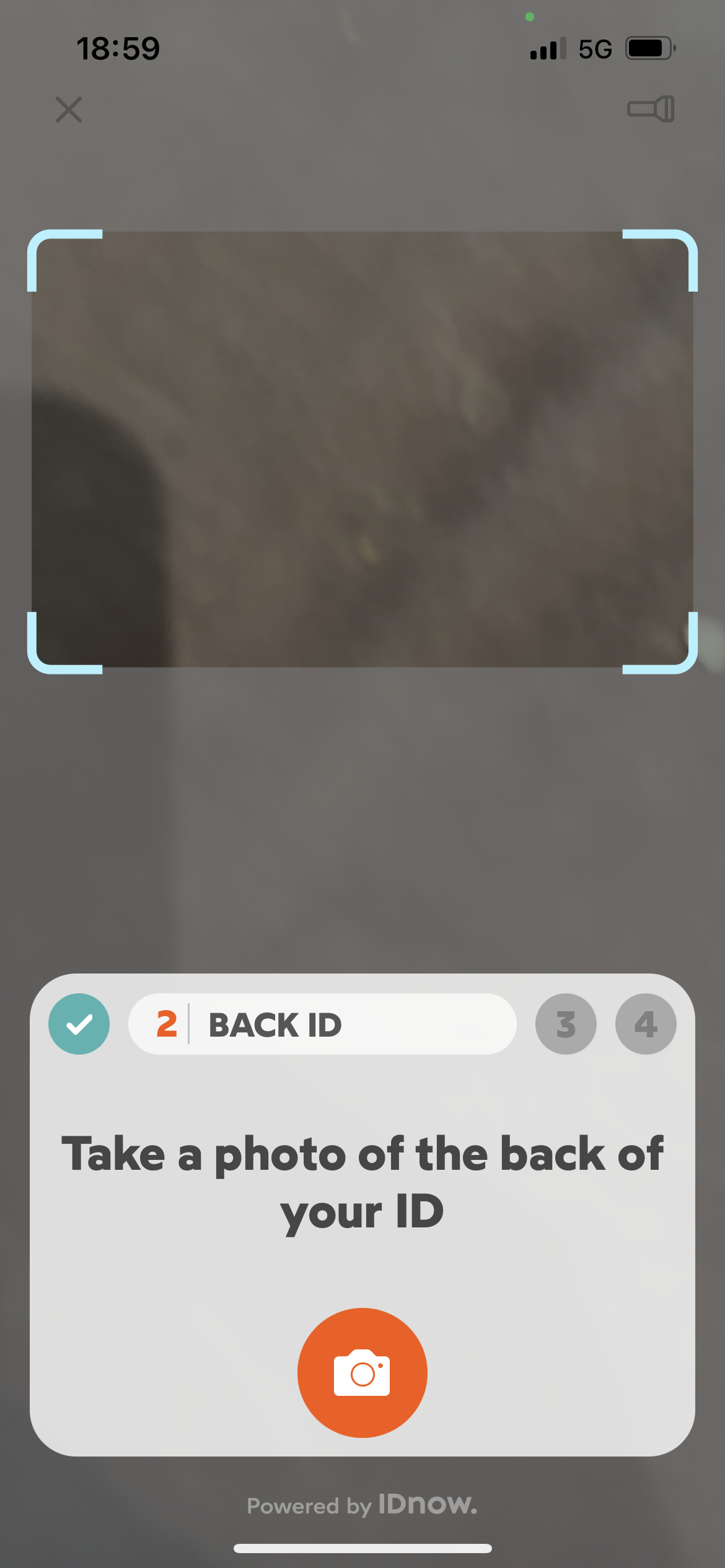
5
Then, the application asks for taking a selfie
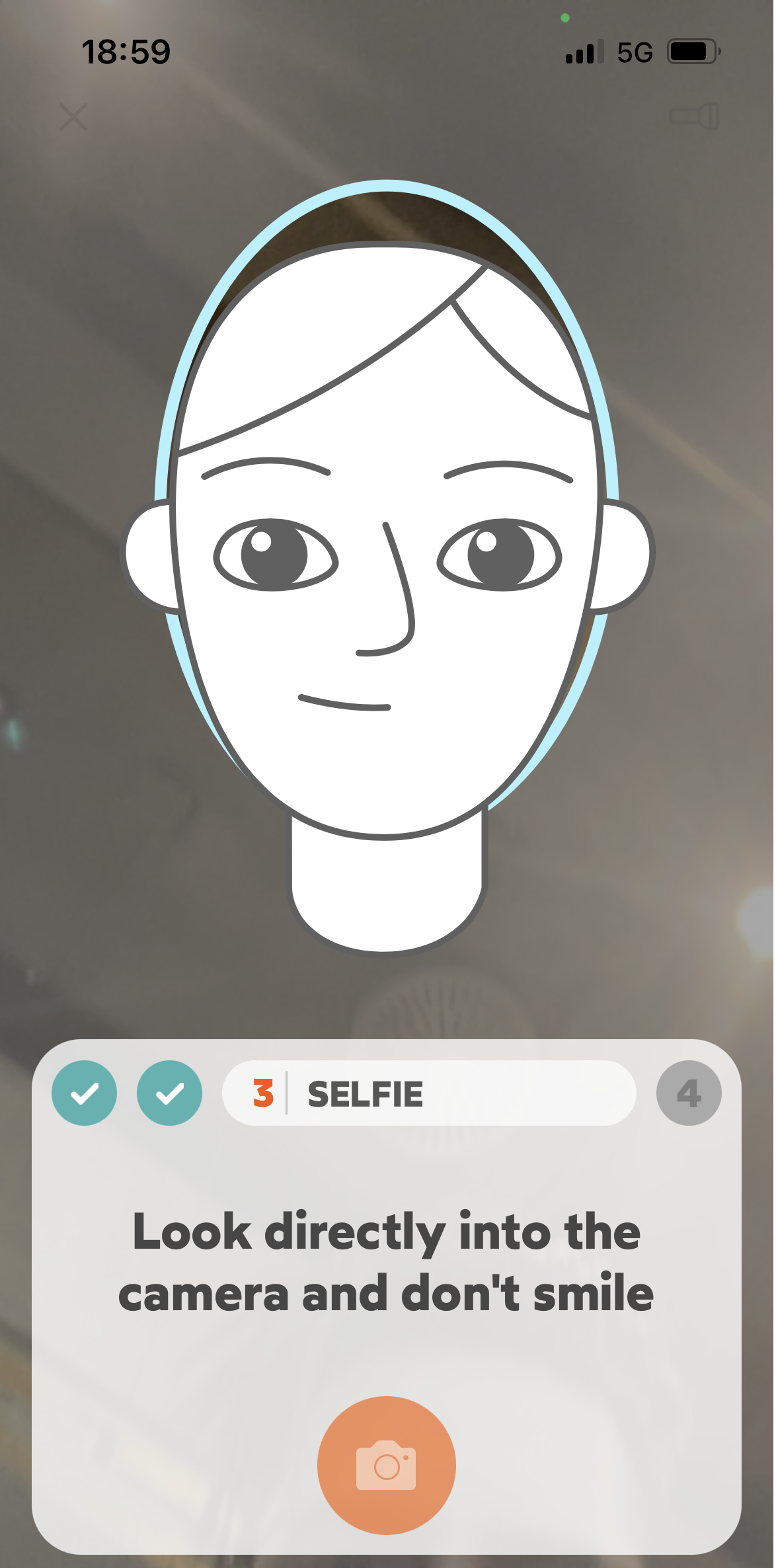
and in the last step, a live face-to-face, short interview will be conducted by one of the IDnow employees.
6
You are now registered for up to 2 years in which you only need to represent a password and SMS code to sign eIDAS-QES signatures.
The validity can be shorter than 2 years if the presented driver’s license, passport, or a nationally issued identity document is valid for a shorter duration.